View and preview topics
9/8/2022
- 1 minutes to read
Preview your topic
To make sure your topic looks good to your users, you can see its preview at any time before and even after publishing.
To see your topic preview:
- Open your topic by clicking its title in the document outline in the content editor's left panel.
- Click options shown with the three vertical dots menu on the top right of the content editor window.
- Click Preview.
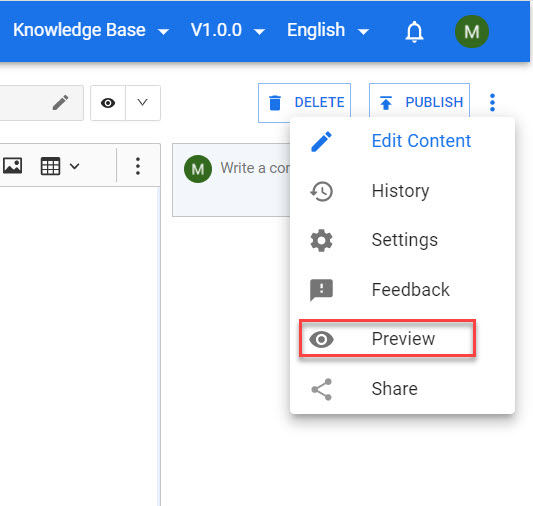
Preview
Your topic preview will open in a new tab.
View and link to your published topic
Your topics are available on the internet as soon as you publish them. You can now visit your published topic as it appears to your users and link to it on your other resources by copy-pasting its URL.
To view and find the URL of your topic:
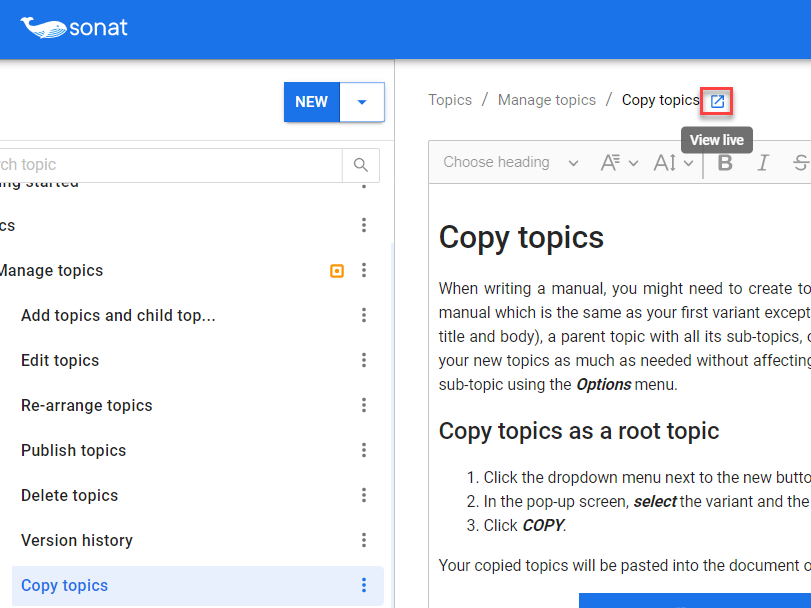
Preview
- View live icon
- Click the View live icon next to the bread crumb above the editor.
Your online manual will open in a new tab. - Copy and paste the URL appearing in your topic view live and use this URL to link to it in your website, application, etc.
- Click the View live icon next to the bread crumb above the editor.
- Share button
1. Click Options shown with the three vertical dots menu on the top right of the topic editor window.
2. Click Share.
3. Share your topic URL through:
- Copying the URL by clicking the Copy icon in the shareable links box.
- Share the link with a QR code.
4. Click Open to view your topic.
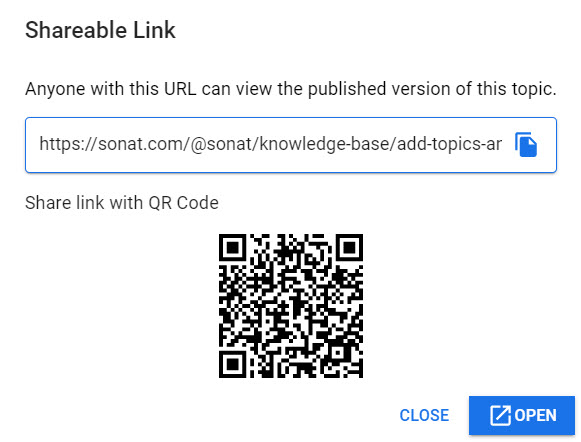
Preview